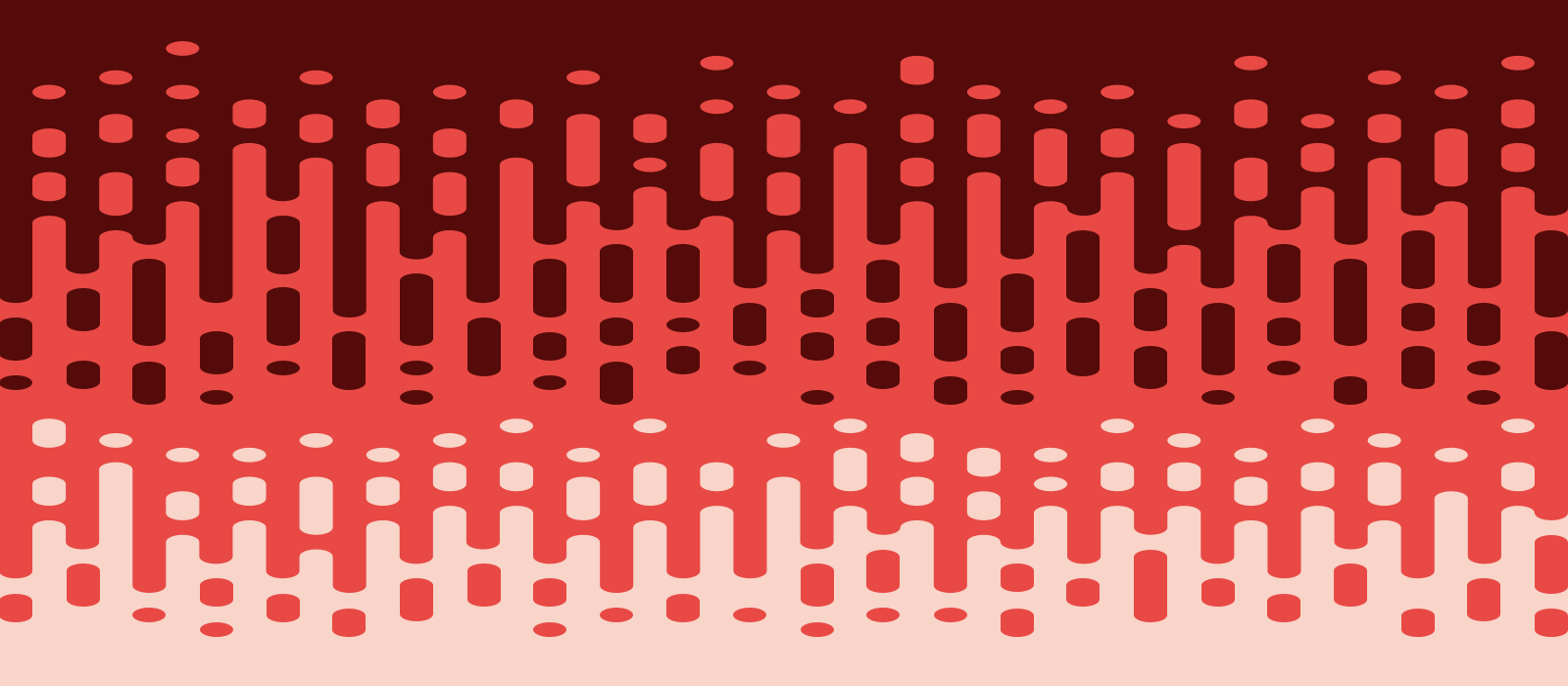It’s a practice of creating apps, sites, and products usable for everyone, including people with visual, motor, auditory, speech, or cognitive disabilities.

Why should you support accessibility?
- You can impact someone’s life by making inclusive and easy-to-use products.
- One billion people have disabilities: your product can be used by them.
- Better accessibility support leads to better UX and cleaner code.
In this guide, you’ll find accessibility testing tools, colour contrast checkers and colour blindness simulators, both for designers and developers who work with web and mobile.
"Supporting accessibility could impact someone's life by making inclusive and easy-to-use products."
Tools for making accessible colours
Contrast - A simple macOS app to check colour contrast ratios and identify accessible colour pairings based on WCAG Guidelines.

Accessible Colour Palette Builder — A great tool for building accessible color palettes. Enter up to 6 colours and see the colour matrix to know which colors can be combined.
ColorBox — A tool that algorithmically builds accessible colour systems. It also sorts by colour, hue, saturation, and luminosity when picking colour combinations.
Contraste — a free app for checking the accessibility of text against the WCAG rules.

Hex Naw — A free color accessibility tool for testing entire color systems for contrast and accessibility. You can test about 12 different colors at the same time.
90 examples — A free collection of accessible colour themes:
- Variety of A11Y compliant colour combos.
- 90 combinations of text/background colour that has sufficient contrast ratio.

Contrast Checker — Another free colour accessibility tool that helps check the contrast between the background of an element and the page itself.
Colorable — A free web-based contrast tool:
- Take a set colour palette and get contrast values for every combination.
- Includes pass/fail scores for the WCAG accessibility guidelines.

Colour blindness simulators
Stark — A paid Sketch plugin that will let you simulate different types of colour blindness.
Color Oracle — A free color blindness simulator. It uses the algorithm for simulating colour vision impairment, so you can see colors as they are seen by colorblind people.
Toptal’s color filter — This online tool lets you test your website and shows you how people with different color blindness will see your pages.

Accessibility testing tools
ANDI — A free accessibility testing tool for web content:
- Provides automated detection of accessibility issues
- Gives practical suggestions to improve accessibility and checks 508 compliance.
WAVE — A free web accessibility evaluation tool:
- Provides visual feedback by injecting icons and indicators into your page
- Has browsers extensions for evaluating local, dynamic, or password-protected pages.

AChecker — A free accessibility testing web app, which allows you to check accessibility by web page URL, HTML file or even markup. Also, it enables additional options, such as CSS, HTML validator and more.
A11ygator — A free web tool to analyze websites against WCAG. Also available as a browser extension and as Twitter bot. And to find more accessibility tools, check Awesome Design Tools list.
Tools for iOS developers
Accessibility Inspector is a part of Xcode, the main IDE for developing iOS apps. Think of it as a built-in accessibility checker that goes through an iOS application and tries to find accessibility issues. Accessibility Inspector shows parts of an iOS app that can be done better and helps to check iOS assistive technologies.
VoiceOver helps navigate the app screen without seeing it. It also can be used for testing iOS apps accessibility, when you enable it and try to use your app.
VoiceOver gives audible descriptions of what’s on your screen — from battery level, to who’s calling, to which app your finger is on. You can also adjust the speaking rate and pitch to suit your needs. When you touch the screen or drag your finger over it, VoiceOver speaks the name of the item your finger is on, including icons and text. To interact with the item, such as a button or link, or to navigate to another item, use VoiceOver gestures — iPhone User Guide

Take a look at Accessibility on iOS section on the Apple site to learn more about assistive technology, which you can support in your iOS app:

Useful Guides & Resources
In this guide, we focused more on tools to help you build products usable for more people rather than accessibility practices (which are equally important). So these guides will teach you to follow best practices:
- Apple team put together Human Interface Guidelines with many tips on the accessibility in iOS design. It covers user interface, navigation, typography, colours, motion and much more.
- Some great articles by other teams. Designing for accessibility is not that hard, where you’ll find seven easy-to-implement design guidelines. A guide to colour accessibility in product design will be interesting for those of you who want to design with accessibility in mind.

Great image by Pablo Stanley
- Inclusive Design by Microsoft team is a comprehensive accessibility methodology and a set of useful tools.
- Color Contrast for Better Readability is an article to help you establish and use an accessible color palette.
- For building your iOS apps more accessible with SwiftUI, learn about development tips for Images, Sort Priority, Named Controls, Dynamic Type, Accessible User Interface, Traits, Attributes, User Settings, and Semantic Views. It’s a great series of 3–4 minutes iOS dev guides written by iOS Engineer at Capital One, Rob Whitaker.
- Also, take a look at Checklist: How to make your iOS app more accessible.
With all those tools and knowledge we can create more accessible products, reach a bigger audience and make life better for someone. I think it’s a solid motivation to start supporting accessibility in your design and development.
Originally posted on Lisa's Medium page.