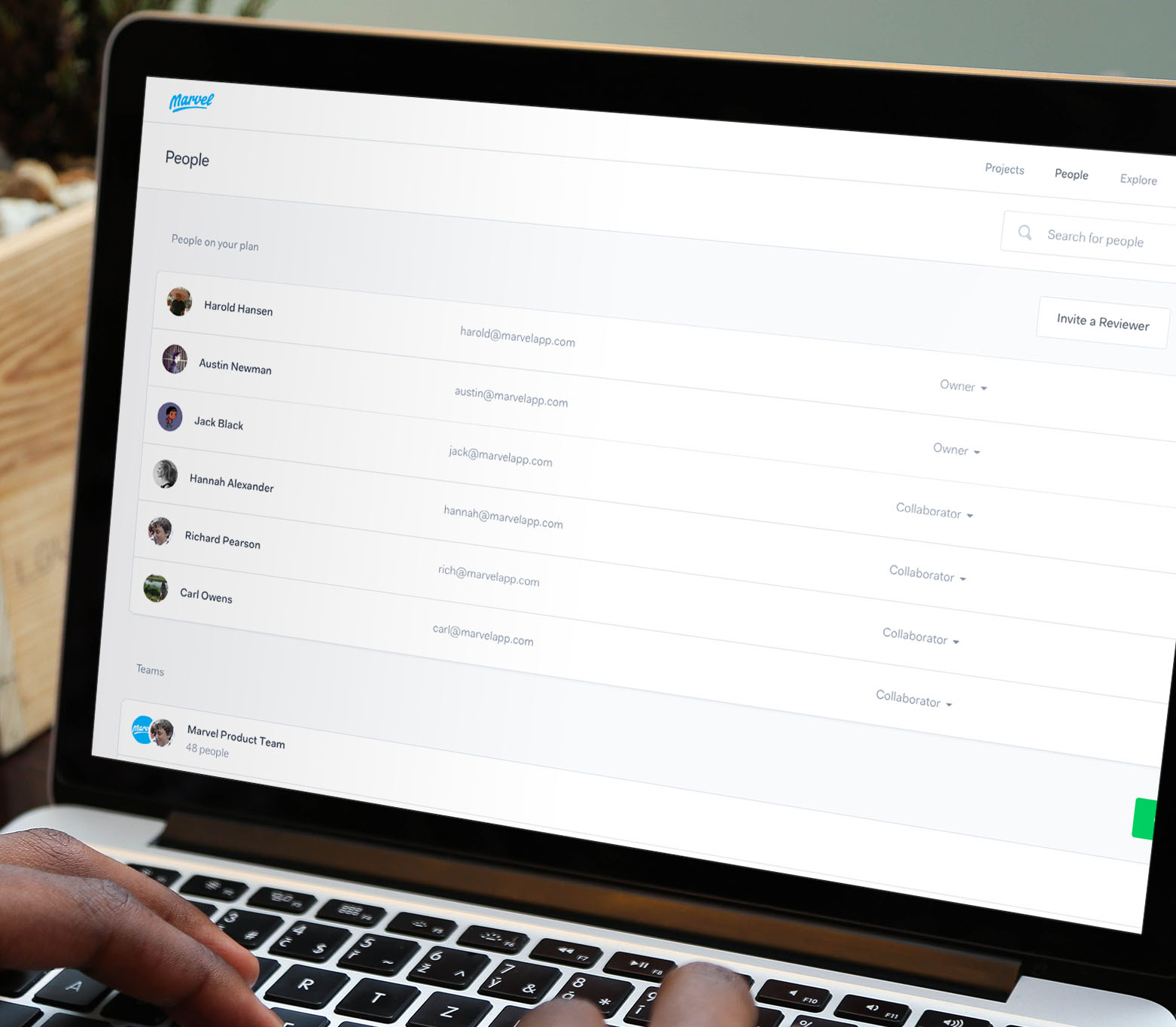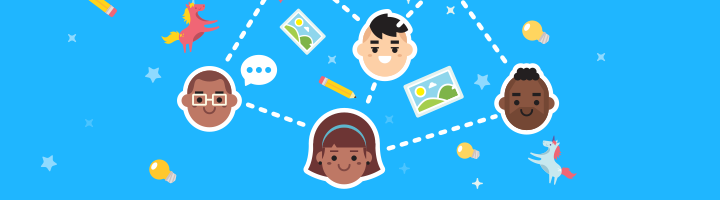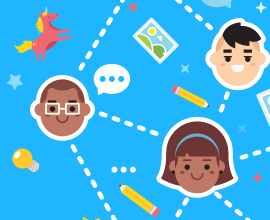We’ve updated our user roles several times over the past few years, and last week introduced the “Contributor” role to give external stakeholders/clients visibility over specific projects.
With many of you asking questions such as - "how do you add an external stakeholder to a project without them seeing all our projects in Marvel?" or "how do I delegate the management of the account to someone else but still have oversight into what is going on" or “how can anyone in our company comment on projects?”; we thought it would be a good time to dive into each role and explain more about how they work.
In essence, user roles allow you to assign different permissions to people in both inside and outside of the organisation. Whether that's a client or team manager, it's great for getting everyone working and collaborating in Marvel.
How do Marvel user roles work?
Firstly, in terms of what people can see in Marvel, when you go to Team > People there are two options: Team Member or Contributor.

Team Member
Team Members will generally be people inside your company; they will have visibility over all projects that are in the team tab of your Marvel dashboard.
Tip: To make collaboration as seamless possible, all projects created in Marvel are visible in the team tab. If you need to make a project private, choose the “invite only” setting; this will prevent anyone from seeing it except those you actively invite to it.

Contributor
The contributor role was built to allow people from outside of your organisation access to specific projects that you invite them to. They will never have visibility over any projects in your team tab; except those you actively invite them to.
Tip: The contributor role is perfect for external stakeholders and clients who are bought in at the review stage to gather feedback on your designs. It is also used extensively by developers/engineers who just need to see how a prototype works and extract specifications, assets and code from your designs.
Once you have determined if someone should be a contributor or a team member, it’s time to set their permissions.
Permissions in Marvel
Editor (can edit)
This is the default role in Marvel, typically for designers and creators. It allows the user to add, edit or remove images, collaborators and settings on projects.
Admin
This is the ultimate power, or superuser if you like :-) Admins can do everything an editor can, as well as add other people/users to your Marvel account.
Reviewer (view only)
This is a 'read-only' permission which prevents the user from editing or removing the project settings, images or collaborators. Great for clients and stakeholders who just need to view prototypes and comment. The reviewer role is also useful for the engineering / development team who wish to view handoff code (specifications, assets, and code) for your designs.
You can add someone to your company by clicking the green “Invite People” button in the Team > People section. To change someone's role, click the drop-down menu next to their name.
Enterprise only options
Marvel Enterprise gives you extra control over your account, users and their permissions as follows;
An extra Contributor role - “can edit”; ideal for external stakeholders, people in other teams etc. allows access only to projects you invite them but gives them to the rights to edit and add images to the same project. This role is really popular with our large agency customers as well as large enterprises who have a need to segment their teams (perhaps by country, Business unit etc.)
Access to custom settings;
- The ability to enable editors to invite new people to the account
- The ability to set all new projects to default to “invite only”, and therefore not automatically visible in the team tab; great for high security operations
- The ability to require any user to login to view shared prototypes; again, this setting is generally used by large Enterprise customers who have stringent security requirements
If you have many prototypes it can be a pain to keep track of all those share links, especially when asking clients and external stakeholders to leave comments and feedback. But now you can simply add them as a Contributor with “view only” access; they’ll be able to see any prototypes you share or invite them to and be able to leave comments.
If you’re on an enterprise plan and would like to discuss any of these options or customise your Marvel setup, speak to your Customer Experience (CX) Manager.