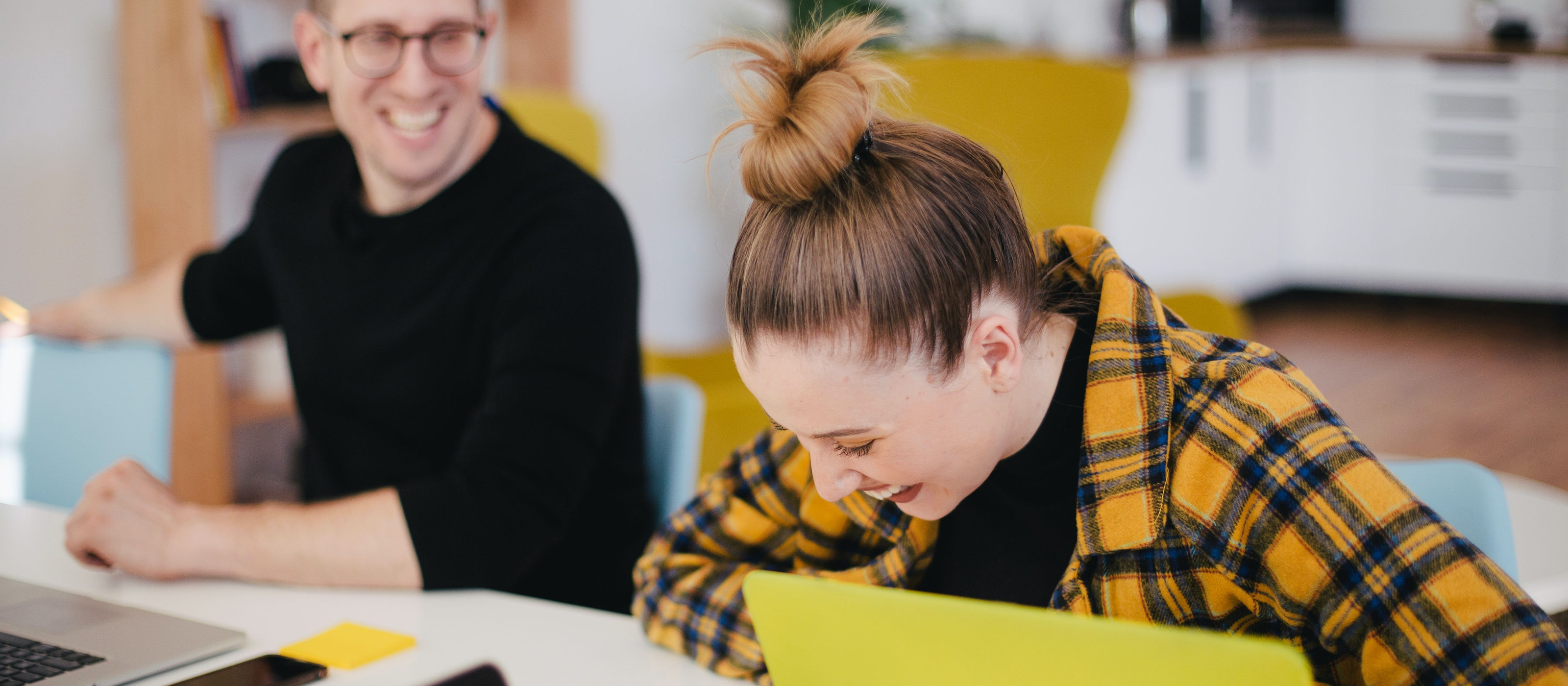Collaboration involves teams working together to achieve a common goal. It relies on individual characteristics including motivation, organisation and focus but also a shared understanding of team and individual objectives, and how they ladder up to the overall goal. By understanding how work is shared across Product, Design and Engineering not only will work get done faster but also to a higher quality.
Environment also plays a supportive role in the collaboration of teams. By easily sharing and discussing issues and having access to the right tools and resources, time will not be wasted on unnecessary work that will ultimately impact on the final product.
With collaboration so key to the success of design work, we’ve made it possible for Marvel to be the centralised space for collaborative ideas, design feedback and iterations. Enabling teams to move faster and communicate better.
Following on from our Prototyping basics in Marvel, in this article we’ll go into how you can benefit from collaboration in Marvel.
Bringing your team into your workspace
The first step to collaboration is inviting your team and stakeholders into your workspace so you can work effectively together on projects. From bringing in designs, to creating prototypes, commenting with improvements and testing, all can be done together.
Different user roles make it easy to manage and control access to projects for different stakeholders. Users assigned as Team Members can see all projects within a workspace but can be limited to either a view only role or can edit. Ensuring that no edits are made by mistake on projects by stakeholders whose role is to review and comment on work.
If working with external partners, clients or freelancers, then the contributor role is perfect to keep the rest of your work secure. Contributors can only see projects that they’ve been added to, and like Team Members, can be given either view only or can edit access.
Even with these user roles, you may have a confidential project you want to limit access to, or you want to keep your client/freelancer’s project dashboard organised and clutter-free. The invite-only options enables projects to be viewed and/or edited by admins and the users added to the project.
Adding users to your project
If you want to work on projects with team members and contributors already on a workspace, you can search and add them by following these steps:
- Open your project
- Click Share
- Under the Add people to collaborate, search for existing users then click Add
If the user you are adding is not already in your team:
- Under Team, click Add people
- Enter the email addresses of the people you would like to invite to projects
- Select role
- Click Invite
Sharing your work
Once you’re ready to share your projects with your team or clients, you have a multitude of options to choose from.
Today, remote collaboration is a crucial part of our work lives. At Marvel, you can easily share your projects via SMS, email, or a share link that can be shared in emails, Slack channels, or other team software. Wherever your teams are located, they can work together on projects from the tool that suits them.
As well as sharing work for feedback, prototypes can be used in presentations to gain alignment in decision making. Illustrating how you’d solve a customer problem before committing to development will highlight any issues and encourage collaboration. As part of pitching you could share your prototype with your audience via SMS. Putting them in the shoes of your customers and encourage engagement and discussion.
Showcase products that need sign off, test MVPs, gain feedback and much more through embeds. You can embed your project in any HTML web page or site and allow visitors to interact with your prototype. A great way to validate early ideas and gain feedback from users in order to improve iterations and the final product.
Steps to sharing your project:
- Log in and go to your project dashboard
- Click Share, the blue button in the top right
- Choose how you want to share your project
Adding and collecting feedback
Once you start sharing your project, capturing feedback and insights will be important to iterate and improve on your work.
You can collect comments in person or remotely - whatever works best for you. Use comments to gather feedback in meetings, add context to designs and manage workloads by creating tasks. When adding a comment, @mention the team member who needs to follow up with an edit and then resolve the comment once a task is complete.
Comments can be assigned public to anyone with access to the project or private to users on a workspace; perfect when working with clients or external stakeholders and you want to limit visibility. Add a comment to a screen within a project or add an annotation to an element of a design so it’s clear what you're commenting on.
Steps to add a comment:
- Click on the project share link
- Click Comments in bottom left corner
- Choose if you want to make a private or public comment
- @mention someone in your team to send them notifications and assign tasks
- Click on click to add an annotation to annotate on the design
- Click Send
In summary, clear and aligned goals across a team with the tools to work together on projects, share progress and action feedback, will enable teams to deliver projects faster and higher quality. With Marvel design work can be centralised in one place, improving the creative process and making it more inclusive, collaborative and innovative.