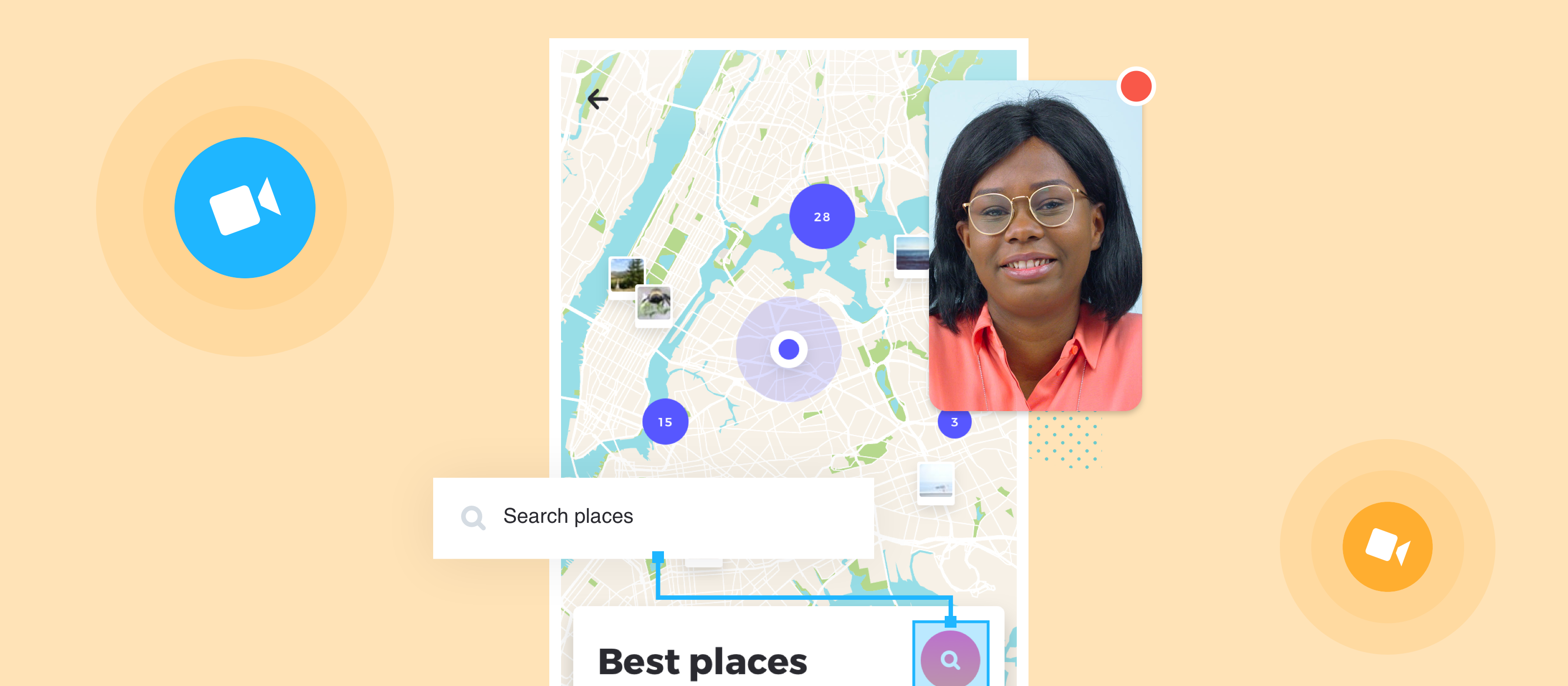User testing is a method of getting feedback from users to validate your designs and evaluate the performance of your product.
User Testing in Marvel allows you to record video, audio and screen interactions of your user interacting with your product. The tests can be run either in person or remotely, and can be either moderated or unmoderated tests.
The feedback you collect through user tests allows you to see your product through the user's eyes. It gets your product into the hands of real people, and gives you insight and feedback into how people would interact with your designs without you prompting them. By running user tests, you’re likely to see where people may get confused, and to have the opportunity to iron out those stumbling blocks before the product is shipped.
We’re going to show you how to get started with User Testing in Marvel
Creating a prototype
Once thought of as an extra nice-to-have, prototyping is now seen as an integral part of the design process. Whether you’re designing an app, desktop website, marketing assets, or anything else that will be viewed on a screen, mocking up how users will interact with your product will allow you to make informed decisions and get a feel for your UI before it’s developed.
No matter how you create your images originally, you can bring them into Marvel and make them into a prototype. If you are a Sketch user you can sync your high-fidelity mockups directly into Marvel using our plugin. You can also upload snapshots of a pen and paper drawing, or bring in a jpg or png design from anywhere else.
Once your designs are in Marvel, add hotspots to bring your ideas to life and to turn your design into an interactive prototype that looks and feels like a working product. Actions and transitions make your prototype feel like the real thing. For example, you can add a layer that appears on hover for an information pop up or a sidebar that comes into view when the user swipes left.
How to create a prototype in Marvel:
- Go to your dashboard and click on Create Project
- Click Prototype
- Enter a name for the project
- Select your device type
- Click Create project
Creating a user test project
When creating a user test, first decide if you’d like to run a goal-based or free roam test.
Goal-based testing helps you see if your design is achieving it’s ‘golden path’ on both individual tests and the project overall. The test will automatically end when your participant reaches the goal screen. Free roam testing allows your participants to explore on their own, allowing them to delve into your project without a specific goal in mind.
Depending on your preference and stage of development you can decide to show or hide hotspot hints, which flash briefly on the screen when the user clicks somewhere that isn’t a hotspot.
You can also specify the device your prototype should be tested on by allowing your test to be taken on either desktop, Android, iOS, or a combination of those. This is particularly helpful when testing an interactive feature that’s specific to the device type like swiping from the left to open a sidebar on a mobile device.
User tests take a snapshot of your prototype at the time you create them. This is great for A/B testing as you can make a change to your prototype then create another User Test to compare.
How to create a user test in Marvel:
- Go to your dashboard and click on Create Project
- Click user test
- Enter a name for the project
- Pick the prototype you want to test
- Select either a Free Roam or Goal-based test
- Create your user test!
Running a user test
It’s easy to get your test in front of your participant to start moderated or unmoderated tests.
Each user test has a unique URL that is generated automatically. Grab the URL and you can share with remote participants via Slack, SMS, email,or social media.
Moderated tests are excellent for receiving immediate feedback and asking follow up questions while the participant is testing your prototype. This can be done in person or remotely over Zoom.
Unmoderated tests allow the user to test in their own time. When running an unmoderated test it might be helpful to set intro and outro messages to show at the beginning and end of your test. Intro messages are great for listing instructions for the test and can be reopened by the user at any point of the test. Outro messages allow you to remind participants to follow up with feedback, respond to a survey, and give you a place to say thank you.
When a user starts a test they’ll be asked permission to record video and audio, which you can make optional or mandatory. With video and audio you’ll be able to see and hear the participant perform your test along with the playback of their actions in the prototype.
How to run a user test in Marvel:
- Create your User Test project
- Click ‘Invite participants’ and copy the link
- Share the link with your participants
- Review and analyse the results
Gaining insights on your designs
Once you have some test results, you can start to see which tests performed best. You’ll be able to see an overview with the average duration, mistaps or misclicks, and (if you set a goal) whether the goal was completed. You can then click into each result to see the specific stats from each test. Using Heatmaps, you can even see where users spent the most time on each screen!
Using these metrics you can compare the overall success of your design and iterate from there. User Tests are created from a snapshot of your prototype, allowing you to test small tweaks against each other.
Using these metrics, you can tell what parts of your design can be improved. You’ll be able to see where participants get lost, where on a screen they spend the most time, or if they’ve missed a key element. Using these findings, you’ll be able to improve your designs and user experience.
How to view your results:
- Open your user test project
- Select the result you’d like to view
- Read the summary in the left sidebar for an overview of the test
- Press Play to watch the video, pausing to read the Screen Suggestions
User testing offers a fast feedback loop that gets your product out into the wild, to stress-test it with real people. Getting feedback from your test users can help you improve the product for simplicity and usability before you launch. Their input gives you what you need to make any final tweaks, to ship your product with confidence, knowing that it will be easy to navigate, and genuinely useful for users.
Run your first user test in Marvel today.