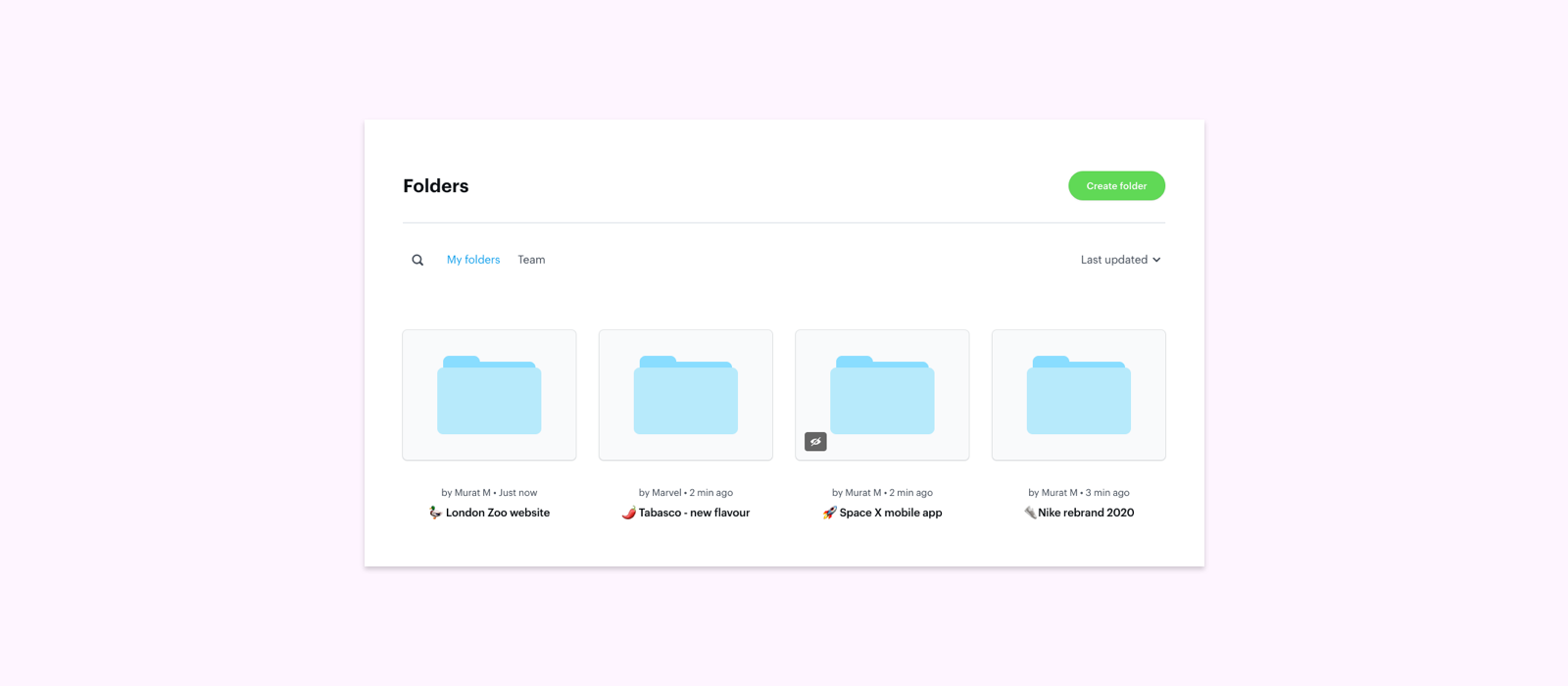We wanted to solve a common problem when working with multiple projects, stakeholders and clients where links to important information including project briefs, project trackers, prototypes, feedback and more, are all in different locations
When people need constant access projects and contextual information, the last thing you want to do is keep track of share links and fielding questions like “have you checked this link [insert 1 of 15 different links]?” It’s a big time drain, plus you’re relying on everyone in the team to keep on top of it all.
Using Folders in Marvel you’ll be able to organise your work with prototypes and links to external docs in one place, with a single URL. Manage level of access and stay on top of updates with notifications.
If you’re familiar with platforms such as Dropbox, folders in Marvel work in a similar way - giving you incredible flexibility when organising and sharing ideas, feedback, designs, prototypes and user tests.
A couple of key features you’ll love about folders:
- You can add multiple collaborators to a folder to work together, just like you can on projects
- A single project can be in multiple folders (great for internal organisation and external presentation)
- Folders have share links just like projects
- Folders can be visible to the rest of your team or made invite-only
- You can view folders you’re working on and ones created by your entire team
Now you know a little bit about folders, here’s a few ways to use them that might inspire how you organise your work in Marvel.
Organise work and features
Unsurprisingly, the most common use-case for folders is to organise work. As your Marvel account grows, you’ll likely find the need to separate out different projects based on features, products, platforms and more.
Here’s how:
- Click ‘Folders’ on the left hand menu
- Select ‘Create Folder’ and name your folders based on how you want to organise, for example ‘iOS app’, ‘Web Platform’ or process driven such as ‘For review’, ‘Approved’ etc.
- Select ‘Add projects’ to add an existing project into the folder
- Click ‘Invite or share’ and invite your team or stakeholders to collaborate and give them access.

Organise your client work
If you work with several clients, then folders are a great way to organise work across your workspace but also give each client their own dedicated area to review work and activity related to them.
One of the biggest benefits is that you can share a single link to a folder containing multiple projects. No more tracking dozens of share links across emails and messages, just one place that updates in real-time as your projects get added, removed, updated or approved.
You can also invite clients to collaborate with you on the contents of a folder, such as managing the content, add comments, reviewing work and even contributing ideas such as sketches.
Here’s how:
- Click ‘Folders’ on the left hand menu
- Select ‘Create Folder’ and name your folders based on your clients or the project, for example ‘Nike - Rebrand’ or ‘Tabasco - new flavour launch’.
- Select ‘Add projects’ to add an existing project into the folder
- Click ‘Invite or share’ and invite them to collaborate. Alternatively if you just want them to view the contents of the folder, you can copy the share link and send that to them instead.

Organising the work of different teams and departments
If you work in a large organisation with several teams and departments involved in the product process, folders is a great way to compartmentalise everyone and keep their work easy to find and manage.
For example if you have departments for Product, Research and Marketing, each could have their own folder containing their work. This gives each person in that department their own silo to work from, meaning faster access to projects but it also makes it super simple for managers or anyone else to find, review and manage projects.
Here’s how:
- Click ‘Folders’ on the left hand menu
- Select ‘Create Folder’ and name your folders based on your clients or the project, for example ‘Product’, ‘Research’ or ‘Marketing’. Ps: Folder names support emojis! ????
- Select ‘Add projects’ to add an existing project into the folder
- Click ‘Invite or share’ and invite the rest of the department to collaborate on the project. This will put the folder under their ‘My Folders’ tab on their dashboard for quick access.

Working with developers or development agencies
Prototypes go hand in hand with development, and through our Handoff feature to generate code, specs and assets from your designs it’s common for Marvel to be used to bridge the design and development process.
If you work with engineering teams or external development houses, folders can help streamline work and get everyone on the same page.
Here’s how:
- Click ‘Folders’ on the left hand menu
- Select ‘Create Folder’ and name your folders based on sprint names, JIRA releases or job numbers, for example ‘iOS - Sprint 37, ‘Billing release’ or ‘Project A493’. (ps: Check out Marvel for JIRA to embed prototypes in tickets)
- Select ‘Add projects’ to add an existing project into the folder
- Click ‘Invite or share’ and invite the engineers to the folder. This will put the folder under their ‘My Folders’ tab on their dashboard for quick access. They’ll be able to access the projects and developer handoff specs too.

Hope these gave you some inspiration on how to use folders in your team! Spend less time looking for work and create your first folder today. Click here to create your first folder and get started.
If you have any examples that aren’t listed here, send us a tweet so we can share with the community!