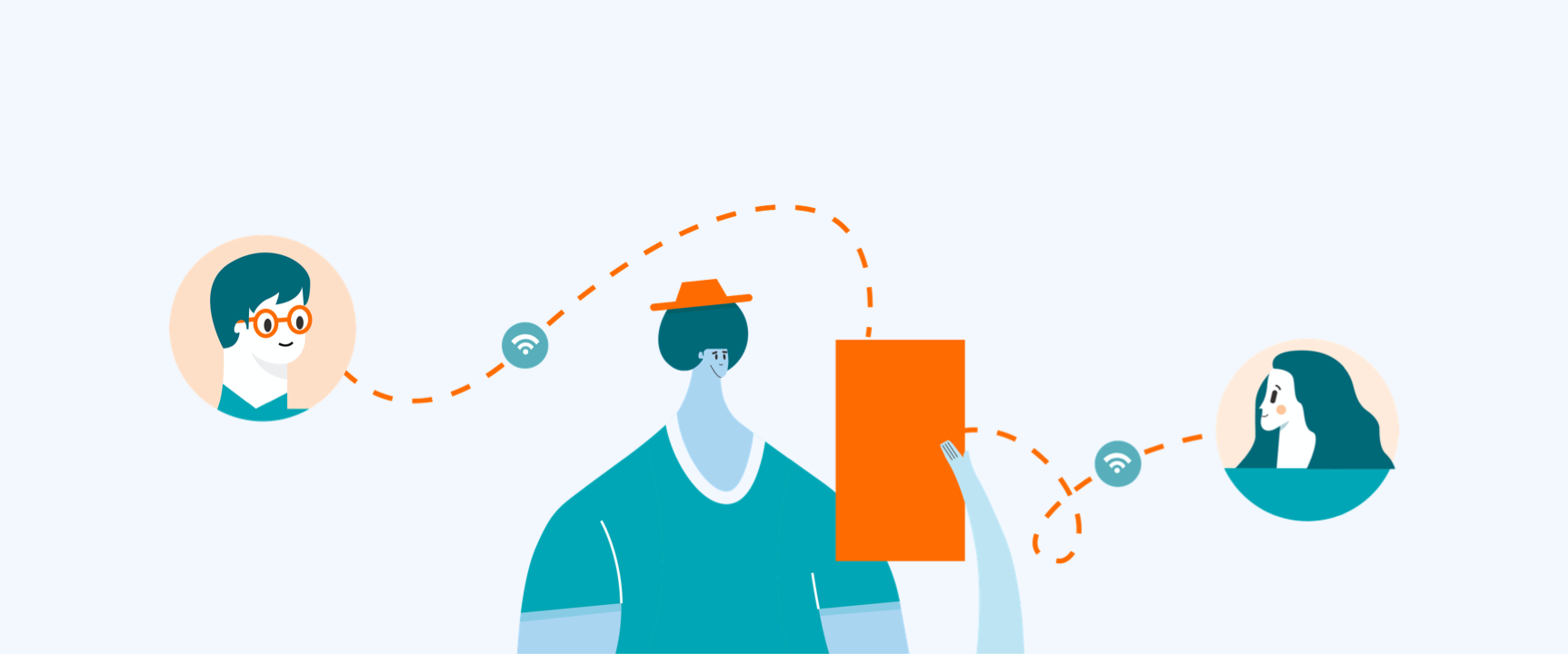A couple of weeks ago we released a great update to our User Testing feature that enabled anyone on your team to quickly start an in-person test session directly from their iOS device.
If you mostly conduct remote user testing, moderated or unmoderated, don’t worry we have you covered too!
Remote testing is super simple to set up in Marvel, we'll take you through both how it works for you and the participant experience too.
How it works for you
When you create a user test in Marvel, a unique URL is generated which you can share with your participants to take the test on any device.
This makes it simple to send the link to remote participants in any format you choose, email, SMS, social media and even ad campaigns.
Once the participant finishes the test, you’ll receive the screen recording of your prototype/designs being used, plus voice and video reactions.
Simply click on the result in Marvel to playback the session and get additional details such as duration, misclick/mistap rate, and goal completion.
How it works for the participant
Once your participant receives the link to your test, they can click or tap on it to start the session.
If they are taking the session in a desktop browser, they’ll be asked to put in their name and email address, then allow voice and video access to start the test.
Once they finish the test, they can either stop it themselves. For goal-based tests, it will automatically stop once the goal is reached.
If the participant is taking the session on an iOS device, the link will redirect to the App Store to download Marvel. Once installed they’ll be prompted to tap the link again to start. No registration is required.
Unmoderated testing in Marvel
If you’re not familiar with the term, unmoderated testing means that you’re not monitoring the test whilst it takes place. That means the participant moves through your prototype on their own, without guidance in real-time.
Unmoderated testing is less time and resource-intensive for you and your team but it can be harder to get the answer to all of your questions without you there to ask.
But! You can still get creative and ask questions, even if you aren’t going to be there. For example, you can add designs to your prototype that ask a question at that moment and prompt the participant to answer and speak into the microphone.
Moderated testing in Marvel
If you need to ask questions and guide participants in real-time, Marvel User Testing works great with Zoom or Hangouts, which allow you to speak to the participant during the test.
The beauty of Zoom or Google Hangouts is that Marvel will continue to record the participant's screen, voice and video reactions during the test.
Simply send the link to your Marvel User Test first and once it’s open start your moderated session using Zoom or Hangouts.
How to start a User Test in Marvel
- Create your User Test project (click here)
- Click ‘Invite participants’ and copy the link
- Share the link with your participants
- Review and analyse the results
There you have it! Remote unmoderated usability testing is great for quickly gathering results at scale, whereas moderated testing is best for research that requires that extra level of dept in the answers you receive, but is more time-intensive.
Go one step further and improve the quality of your unmoderated usability tests with video guides. Provide instructions and context in order to get rich and detailed feedback. Find out more.